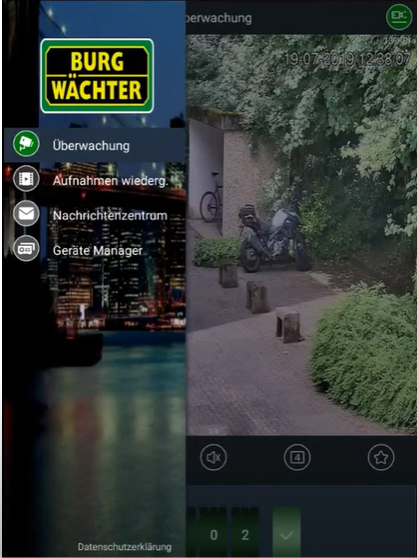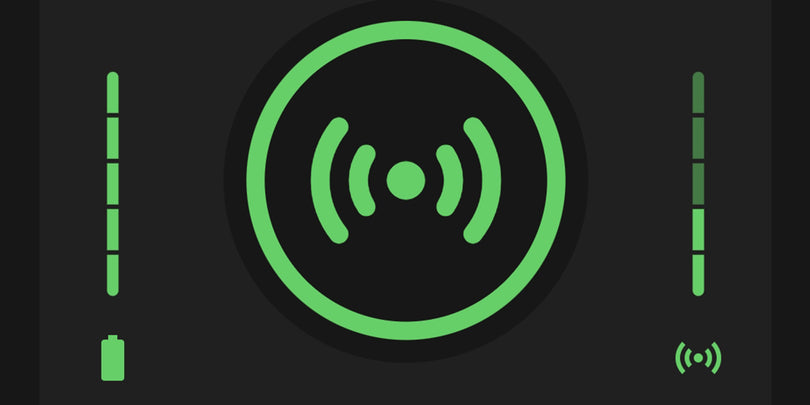FAQ's for the BURGcam PRO app
BURGcam PRO V3.24.2
Note on updates
Please export the saved device list and save it as a QR code on your smartphone
- Delete the app before installing the new app
- Install the latest version of the app from the App Store
- Import the devices via + 'SN/Scan' and tap the image icon in the top right corner.
- Select the saved QR code to import the device list again.
Make sure that the following steps have been carried out after the unit update:
1) The unit has been reset to factory settings.
2) The Setup Wizard on the monitor (HDMI/VGA) was run through.
3) The push notifications in the smartphones were deactivated once and then reactivated so that the smartphones log in to the NVR again and subscribe to the event messages.
BURGcam PRO App
Download the manual for the BURGcam PRO app version 3.21
Download_BURGcam_PRO_App_Manual (PDF 4 MB)
Note on updates
- Please export the saved device list and save it as a QR code on your smartphone
- Delete the app before installing the new app
- Install the latest version of the app from the App Store
- Import the devices via + 'SN/Scan' and tap on the image icon in the top right corner
- Select the saved QR code to import the device list again.
Mostly the cause is a lack of synchronisation of the time. Make sure that the camera / recorder uses the same time and time zone as your smartphone.
- The app streams the data from the recorder for display. If only recordings in high resolutions with high data rates are stored on the recorder, it takes a correspondingly long time until the data can be displayed. Example: Video in HD 1080p from a streaming service also requires a correspondingly good connection.
- If it takes too long to load the data, e.g. because the connection quality is too low, the app aborts the process with a timeout.
- Solution: Make sure that your mobile device provides a good internet connection with sufficient data rate. Furthermore, a suitable upload of the data from the recorder must also be possible. Example: If you want to retrieve the data with 8Mbit/s, your internet connection must also allow a corresponding upload. Please note: In most cases, the upload rates are significantly lower than the download rates advertised by the providers.
Push notifications are a service that many devices and web tools support to inform customers about current events.
If you are not receiving push notifications from our devices, check the following settings:
Have you subscribed to push notifications in the app?
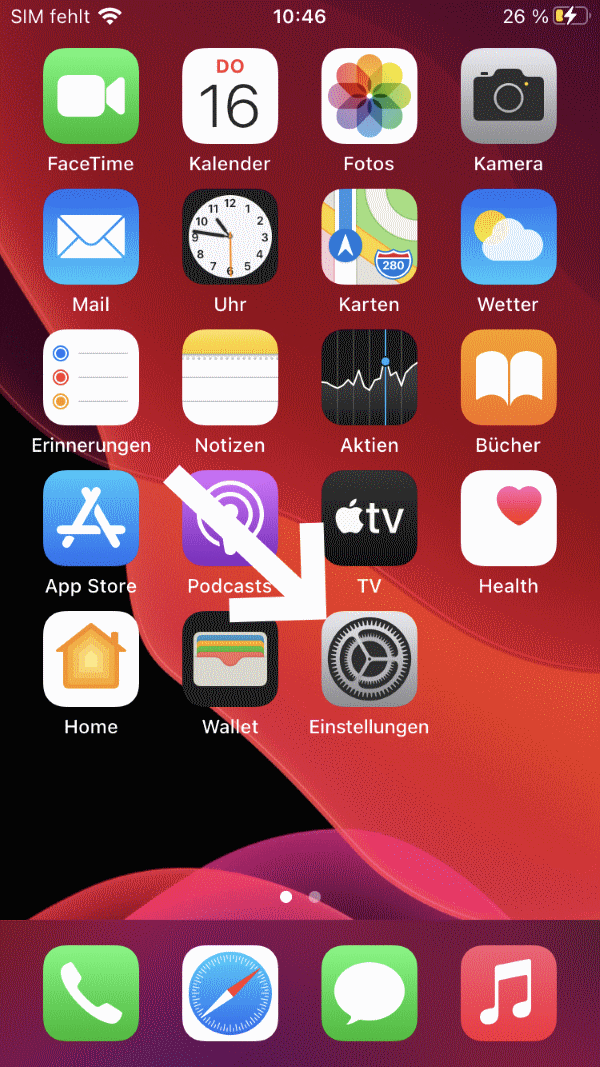
Select > Settings
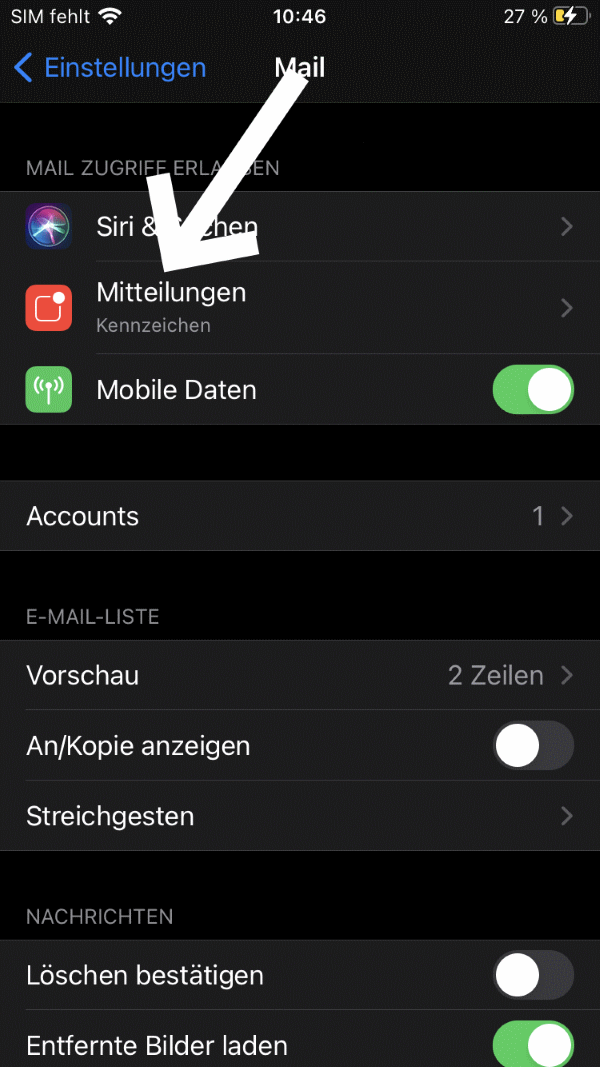
Select: Messages
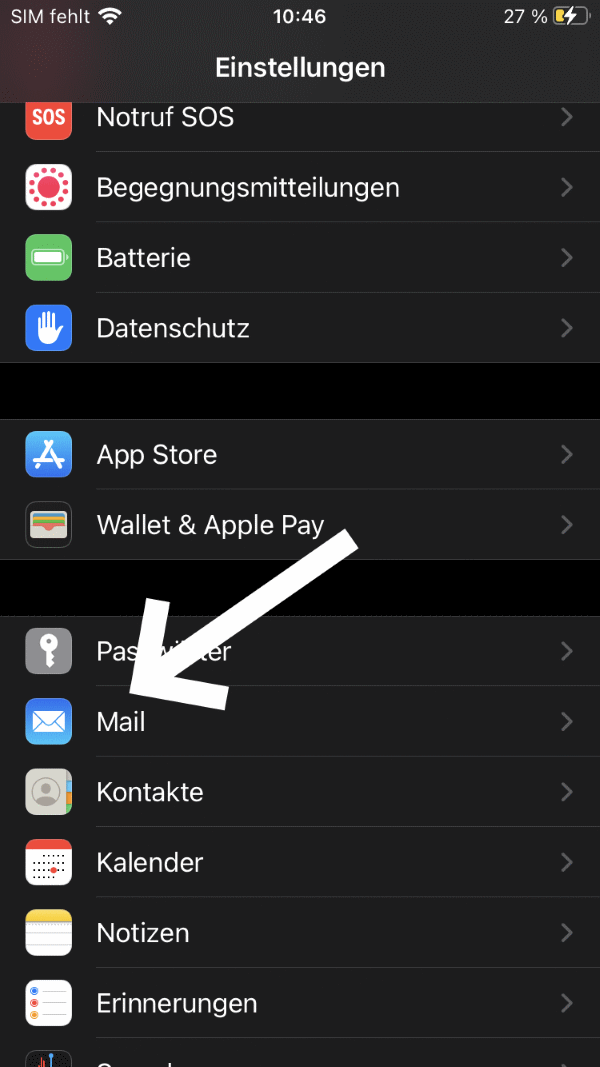
Select: Mail
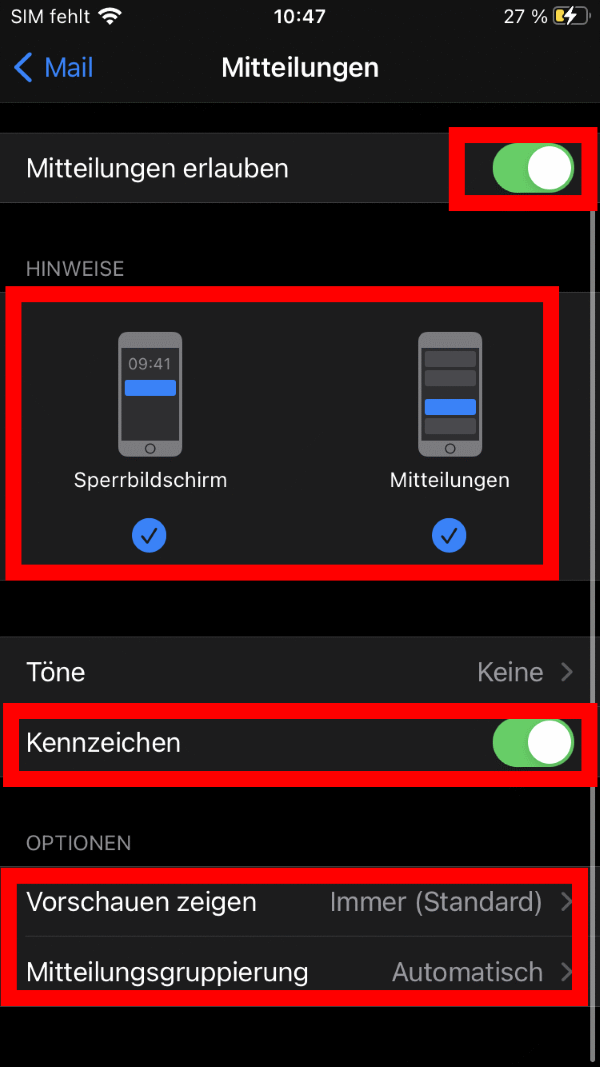
Set and save.
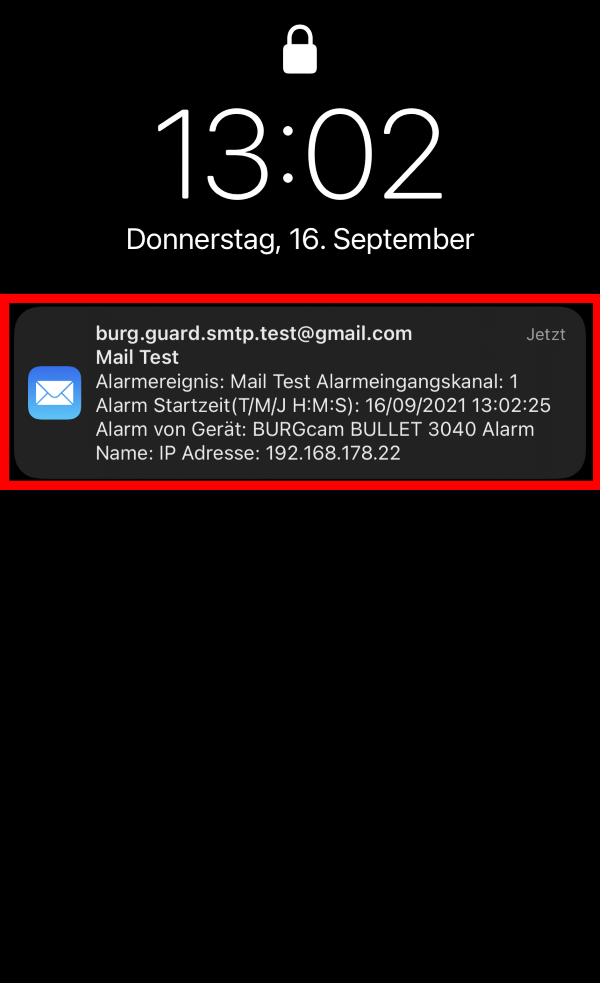
Example: Push message when receiving an e-mail.
To set up the email function, please refer to the corresponding app instructions:
- Rekorder: SNVR-3842E (PDF) S.105
- Kamera: BWNC-842DBIAE_HB (PDF S.64)
IMPORTANT: A password reset is only possible if the smartphone has an internet connection. An e-mail address for the password reset must have been stored in the recorder beforehand - the recorder does not require an Internet connection for the reset. This function is only available on selected devices.
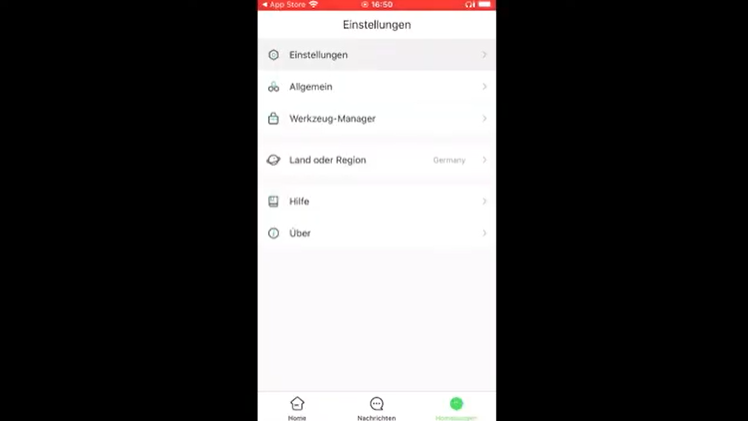
BURGcam PRO App - Password Reset
In this video, you will learn how to initialise a camera with a password and integrate it into the BURGcam PRO app:

BURGcam PRO App - Setup BULLET 3040, DOME 3030
Here you can find out how to add a camera with a known password to the new BURGcam PRO app.
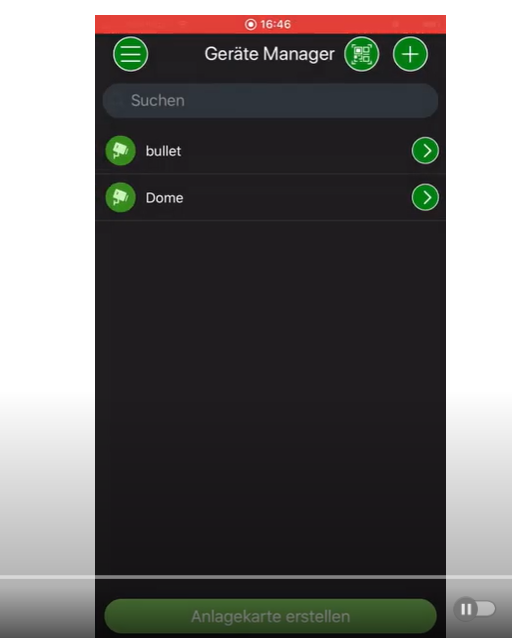
Here you can find out how to change the password afterwards.
Video: BURGcam app - initialise camera after factory setting and assign password
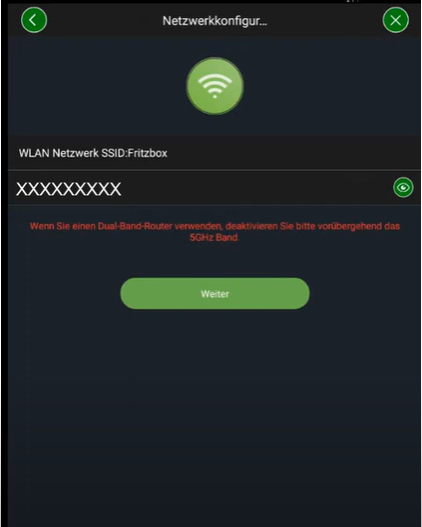
Here you can find out what you need to set to get a push message on your mobile phone.
Video: Push configuration BurgCam app
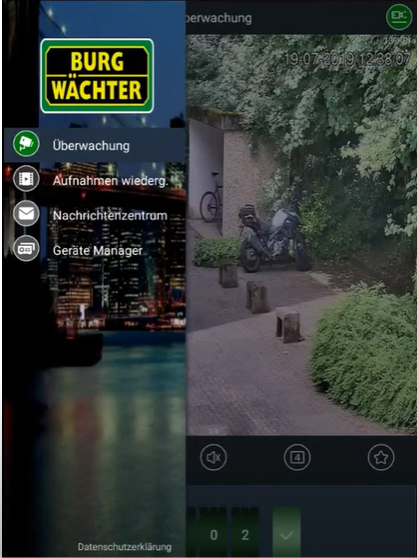
Here you will learn how to find devices in the network with the BURGcam app and how to integrate them into the app.
Video: Searching for and integrating devices in the network