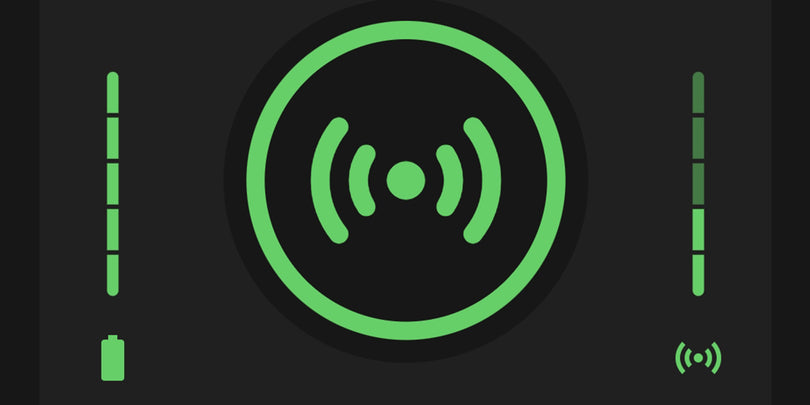FAQ's about BURGvms
BURGvms Version 5
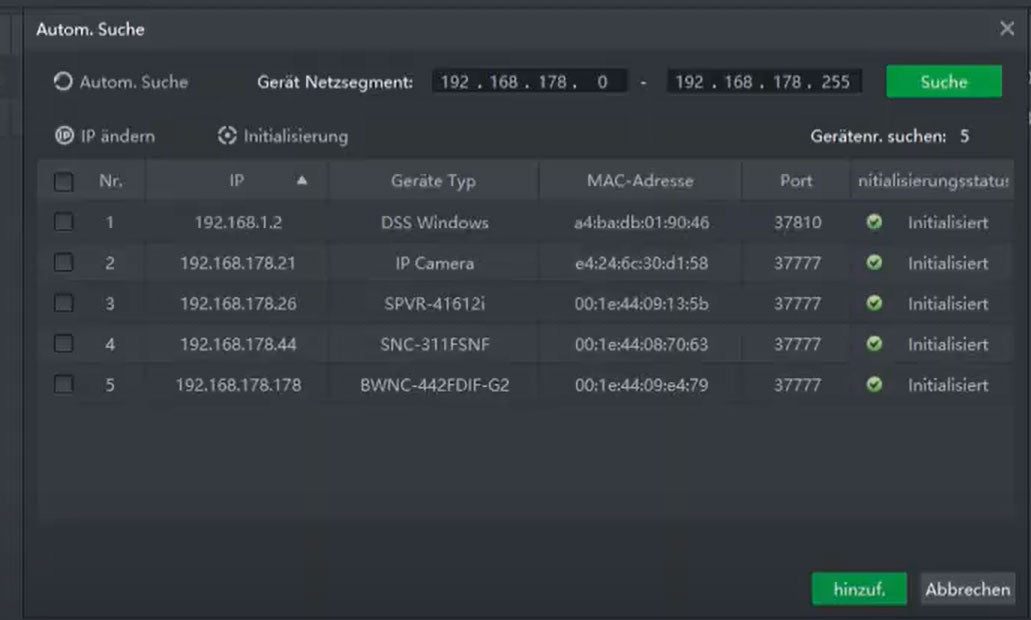
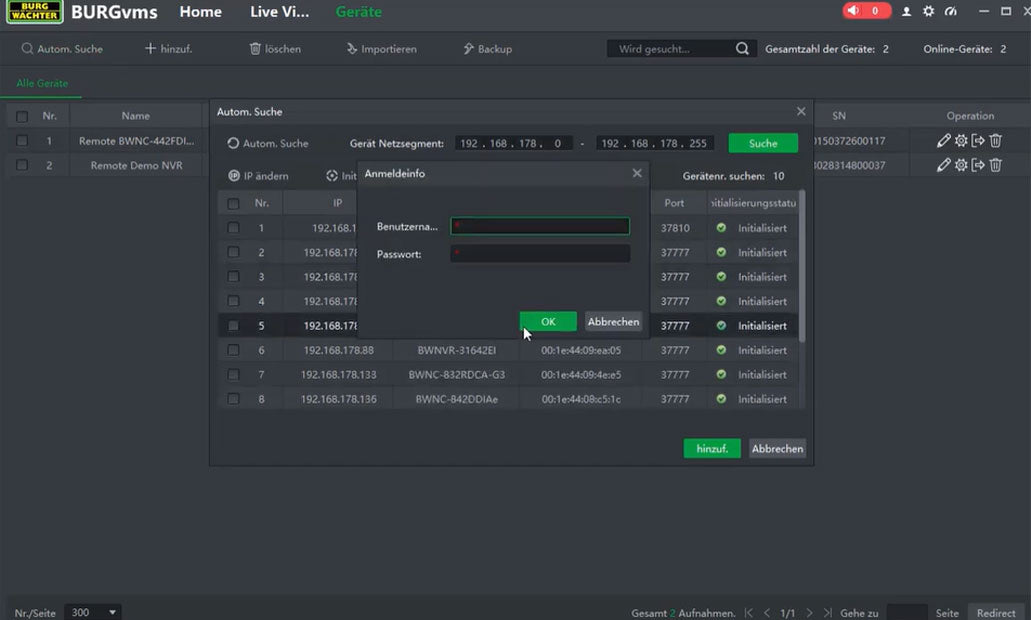
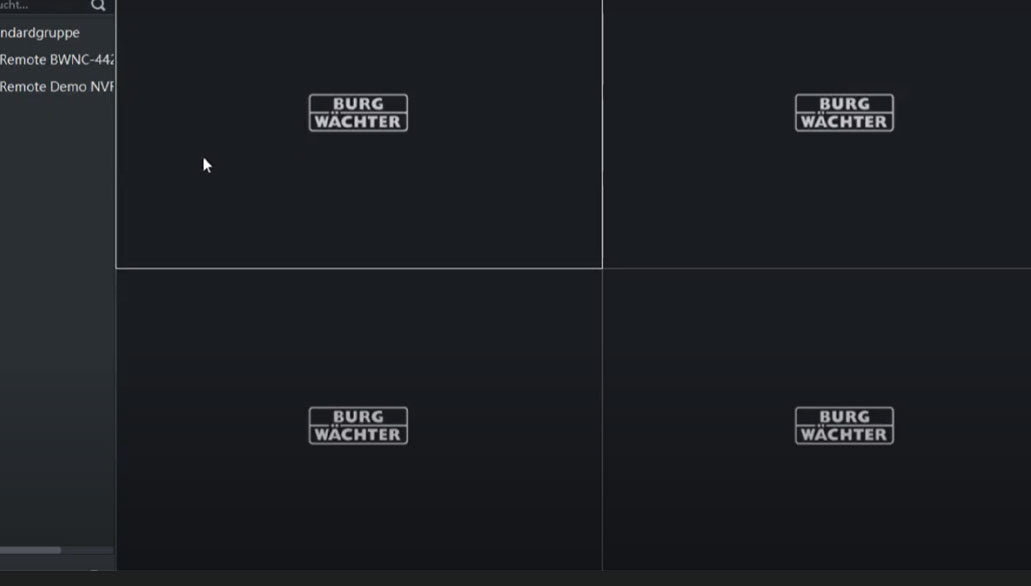
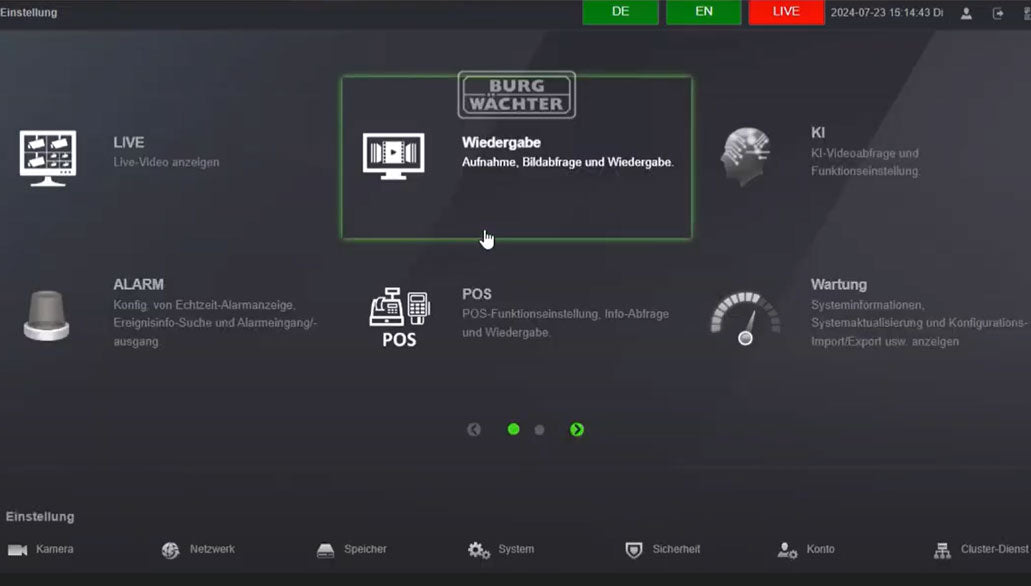
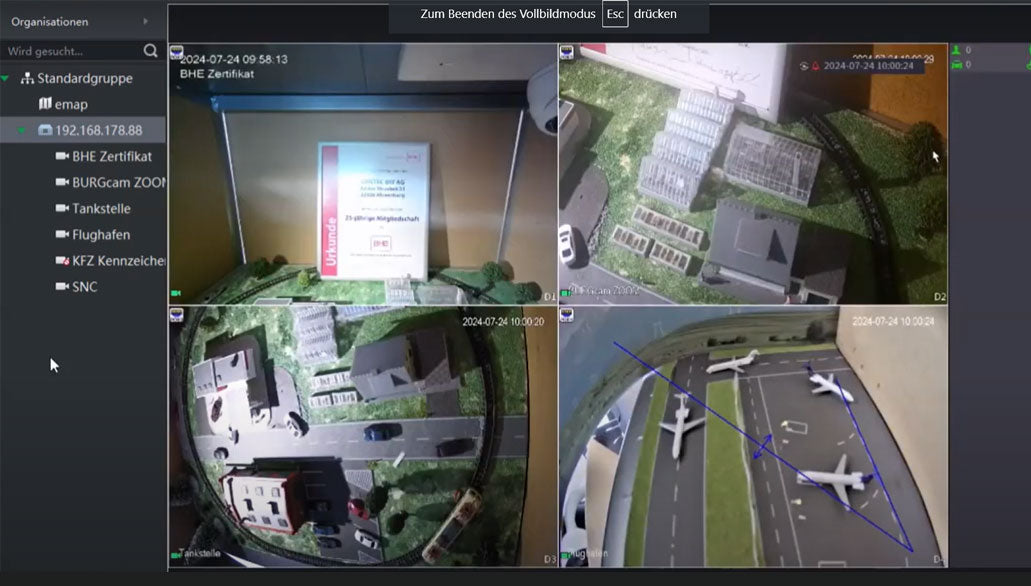
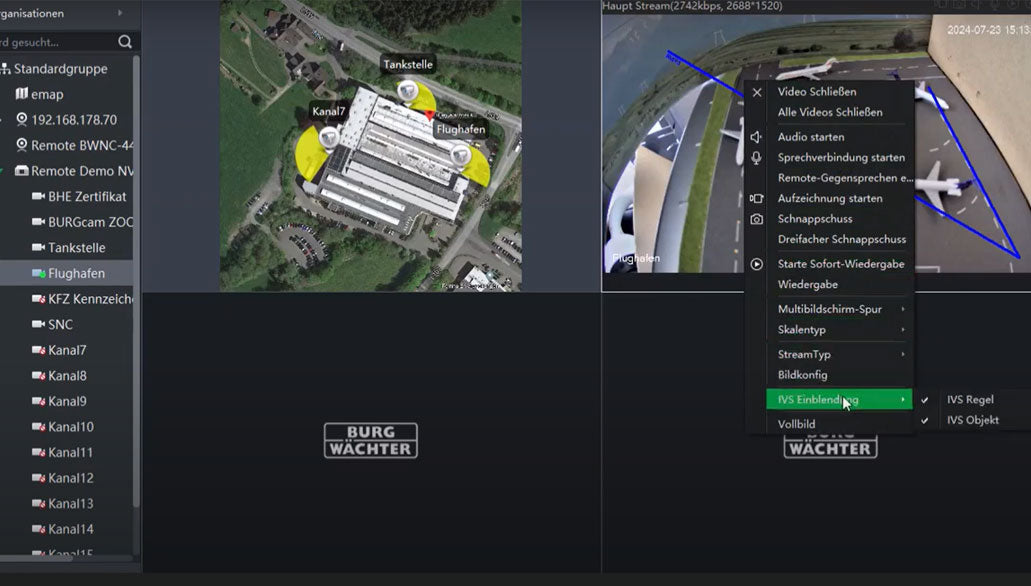
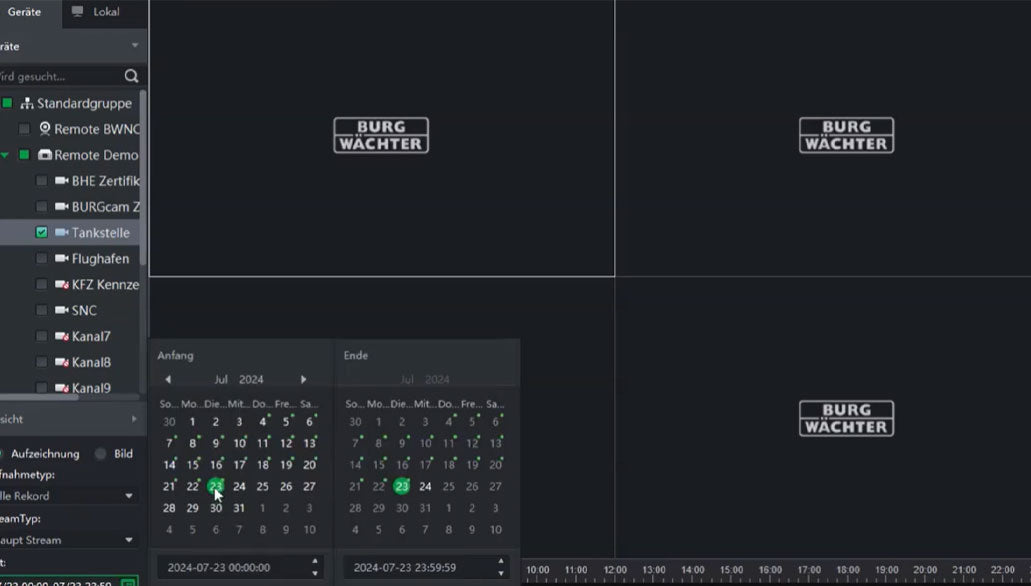


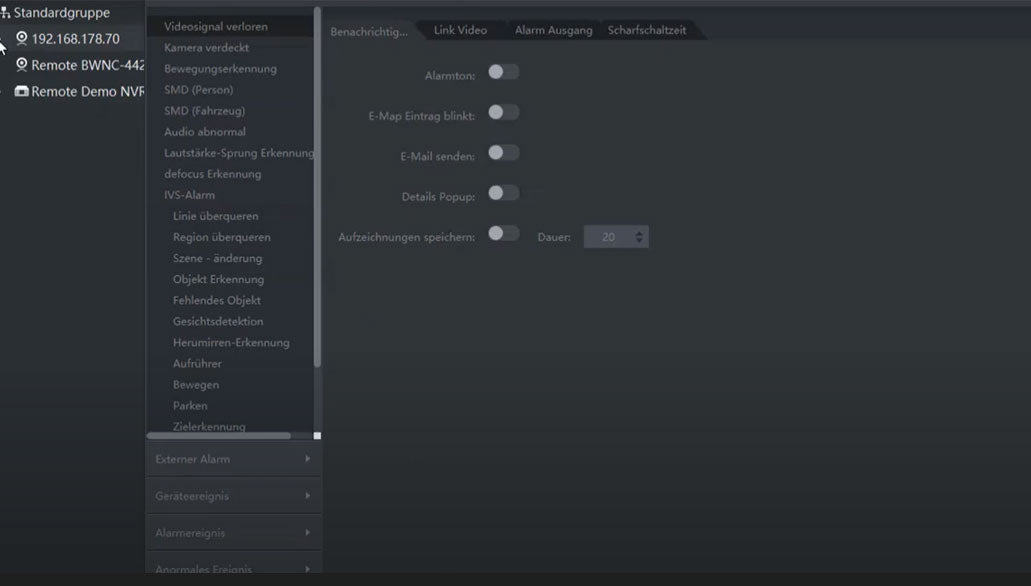
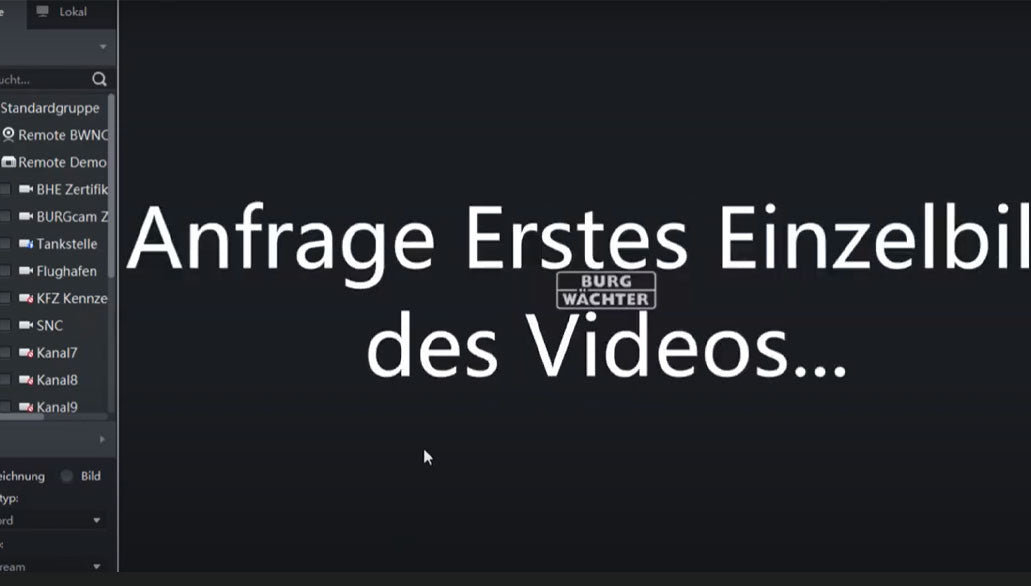
BURGvms
Adding cameras and starting live display
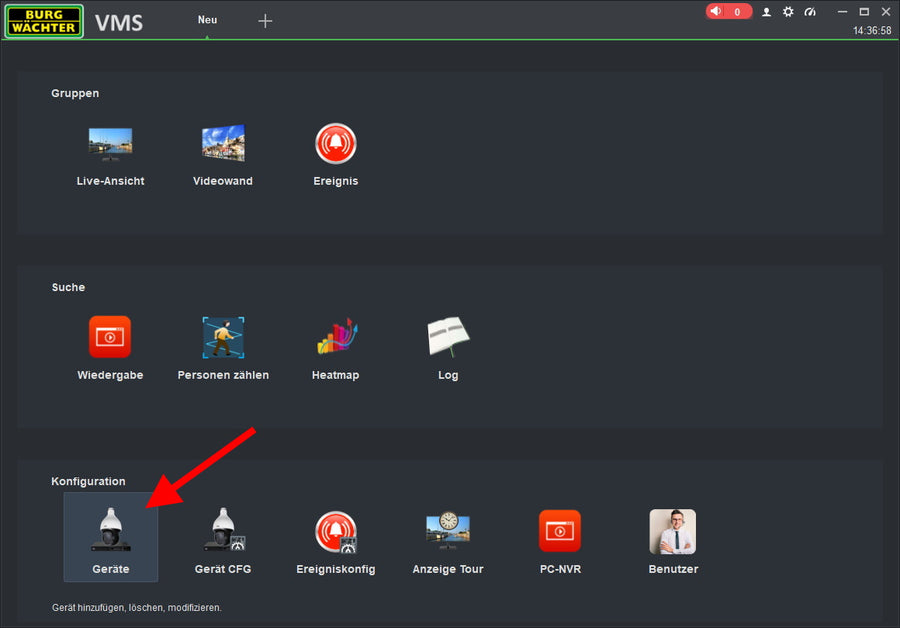
Configuration -> Devices
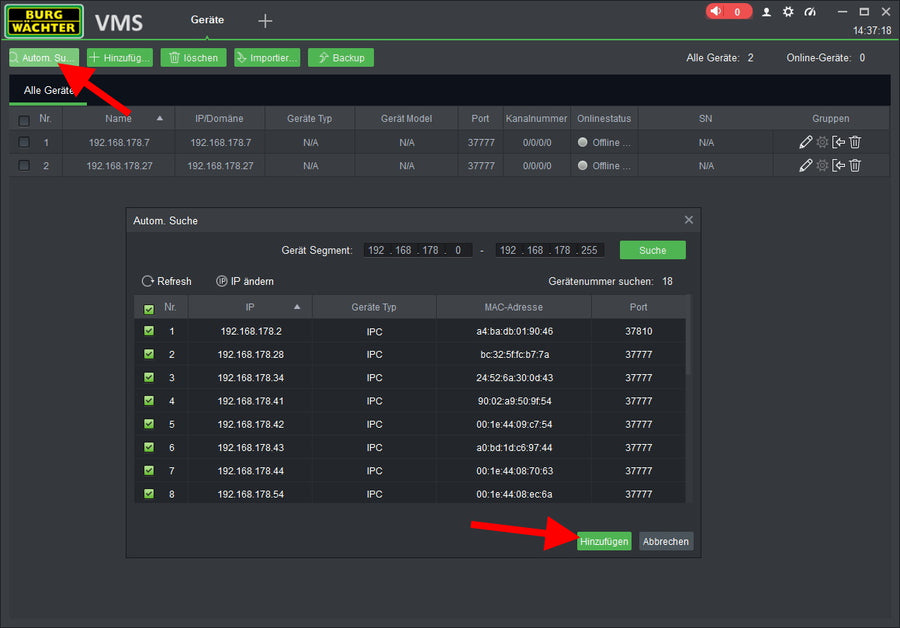
Auto Search > Select All > Add
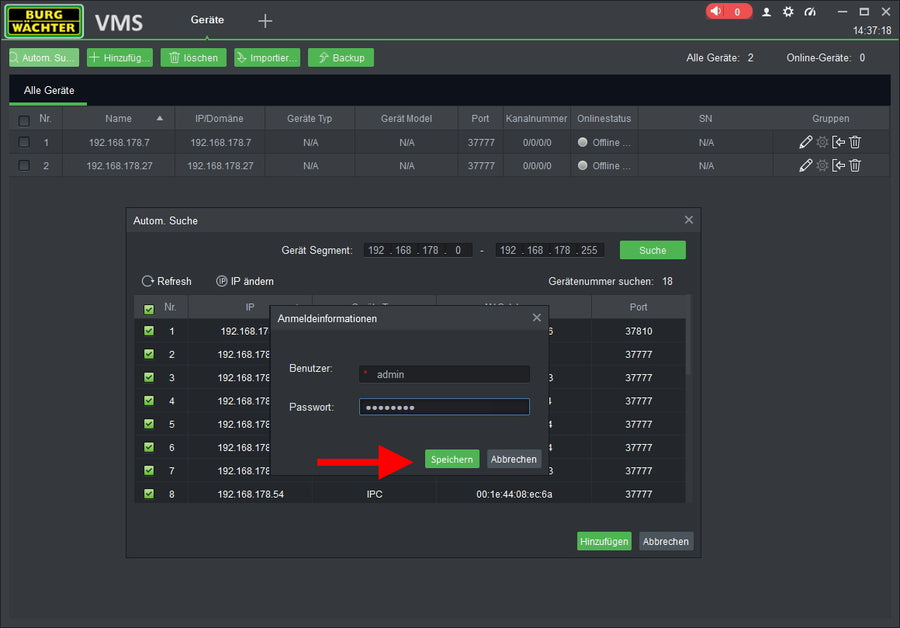
Enter user data > Save
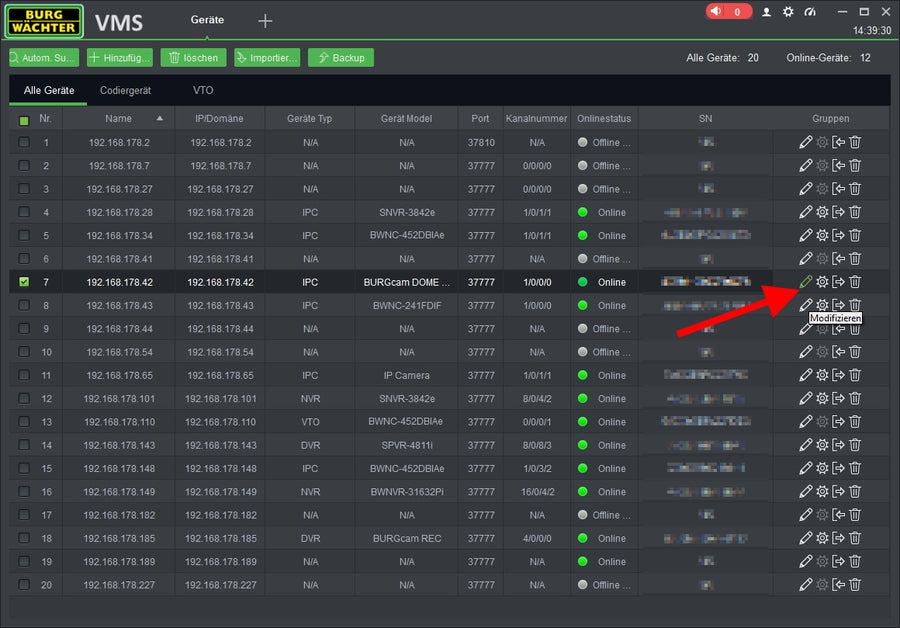
Click on the pencil symbol 'Modify
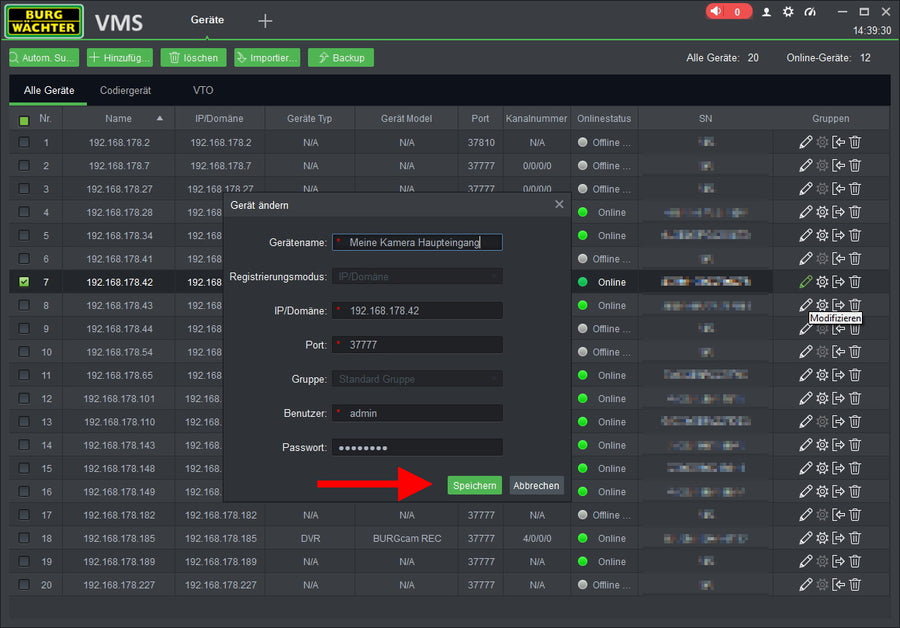
Set unit name > Save
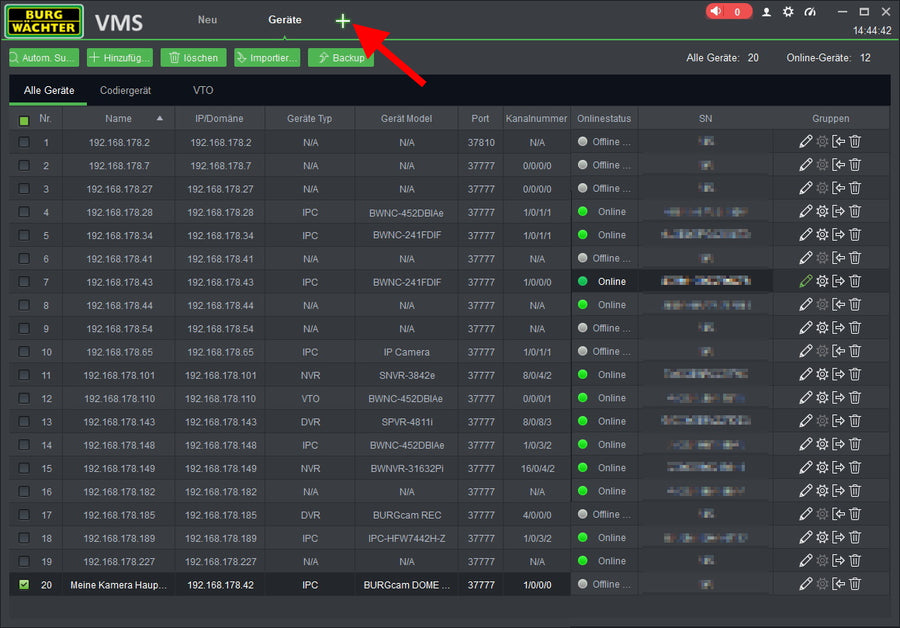
Open new view by +
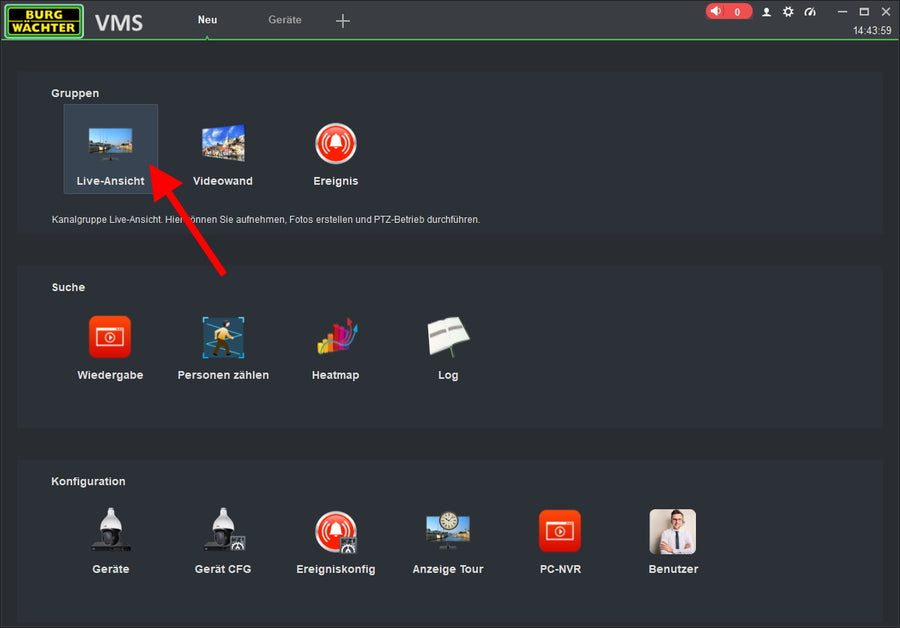
Open live view
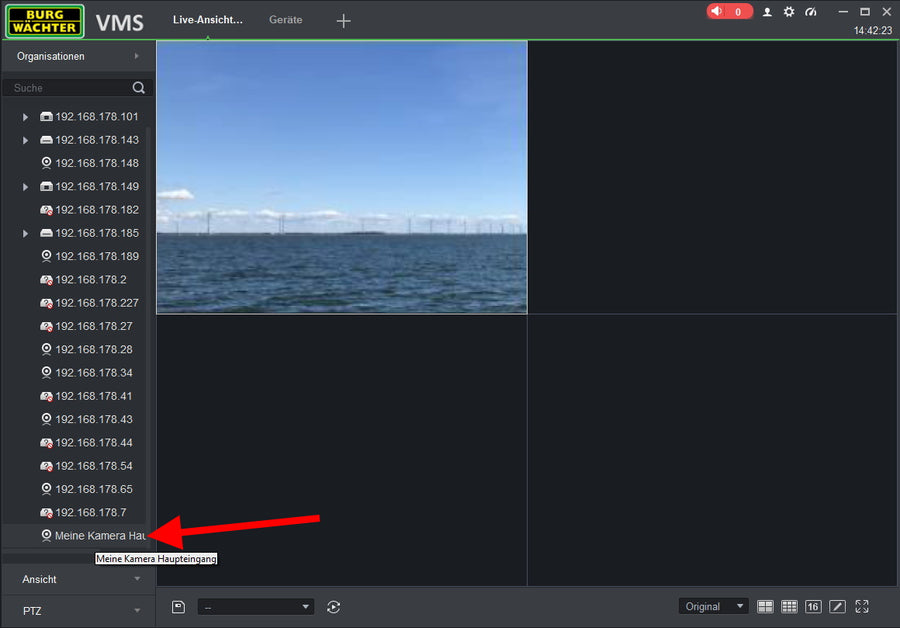
Double-click/Drag&Drop to call up the camera
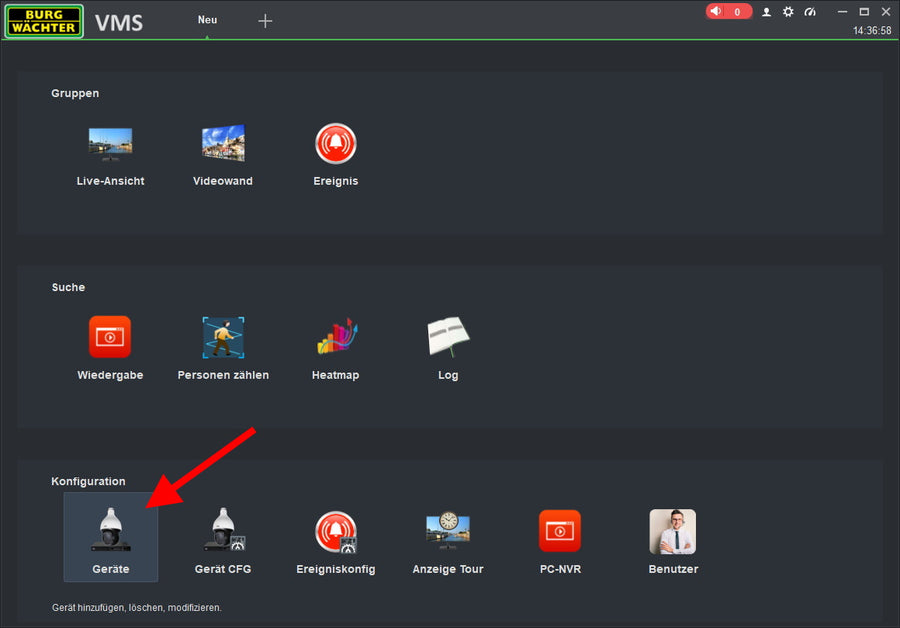
Configuration -> Devices
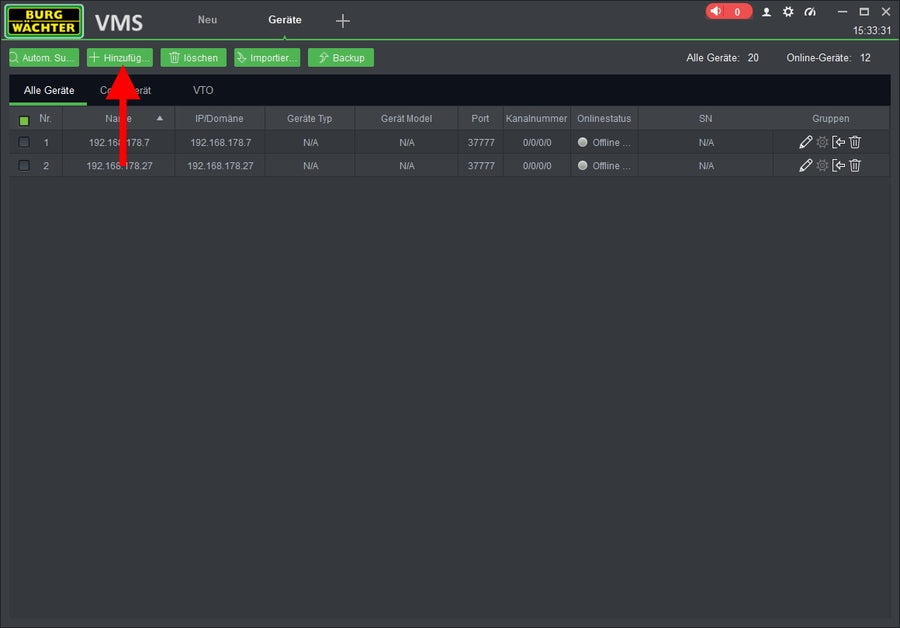
Select Add
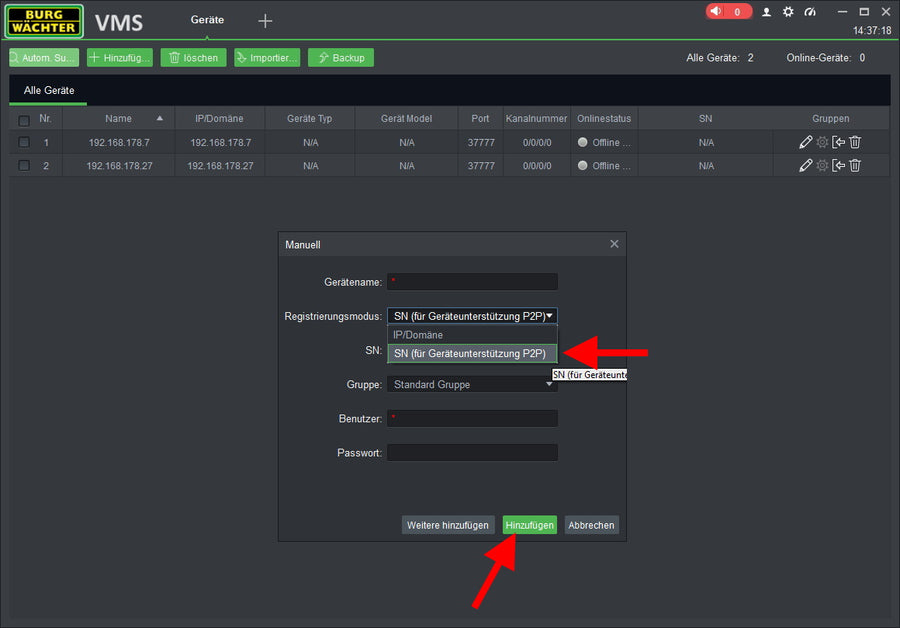
Select P2P / DDNS > Fill in > Add
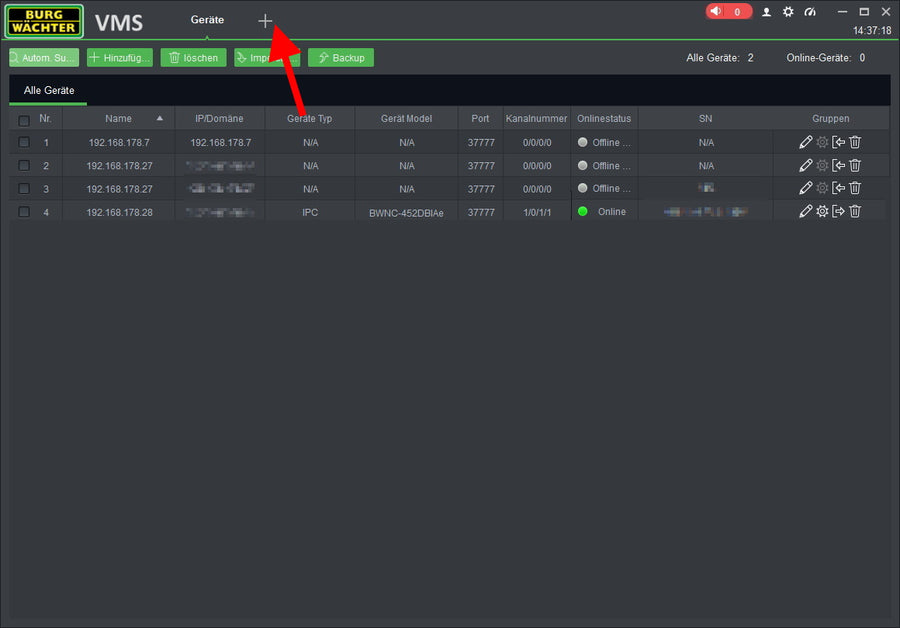
Open new view by +
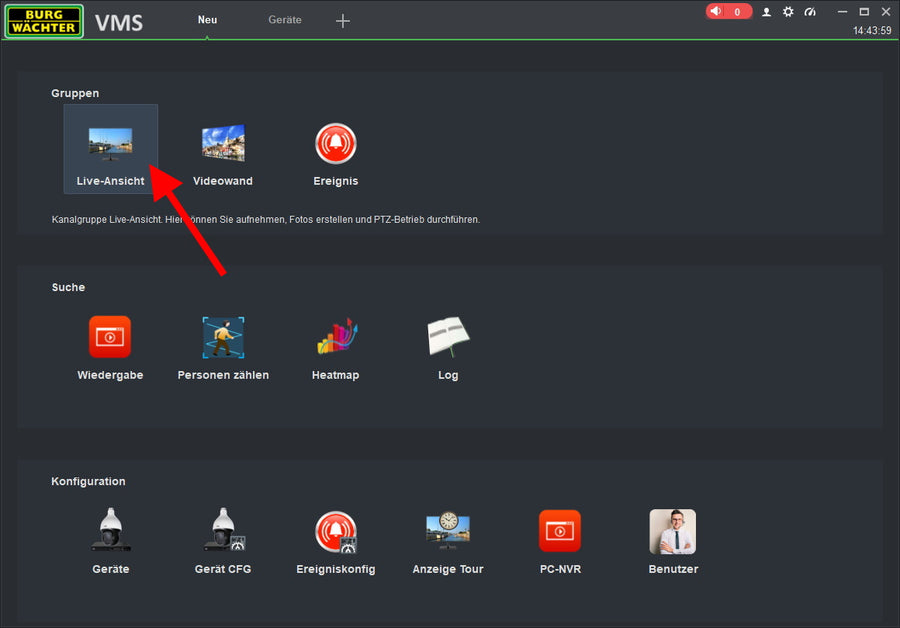
Open live view
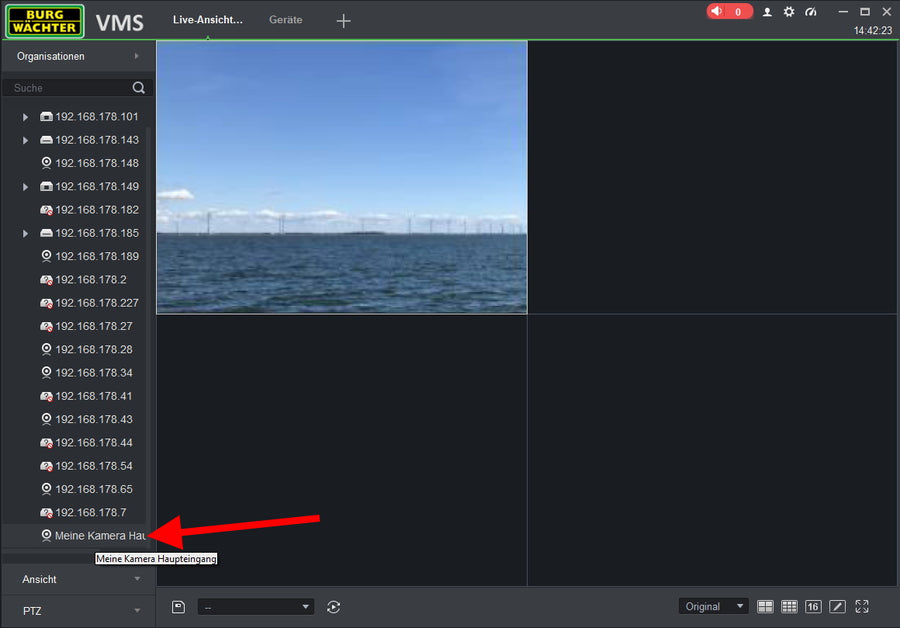
Double-click/Drag&Drop to call up the camera
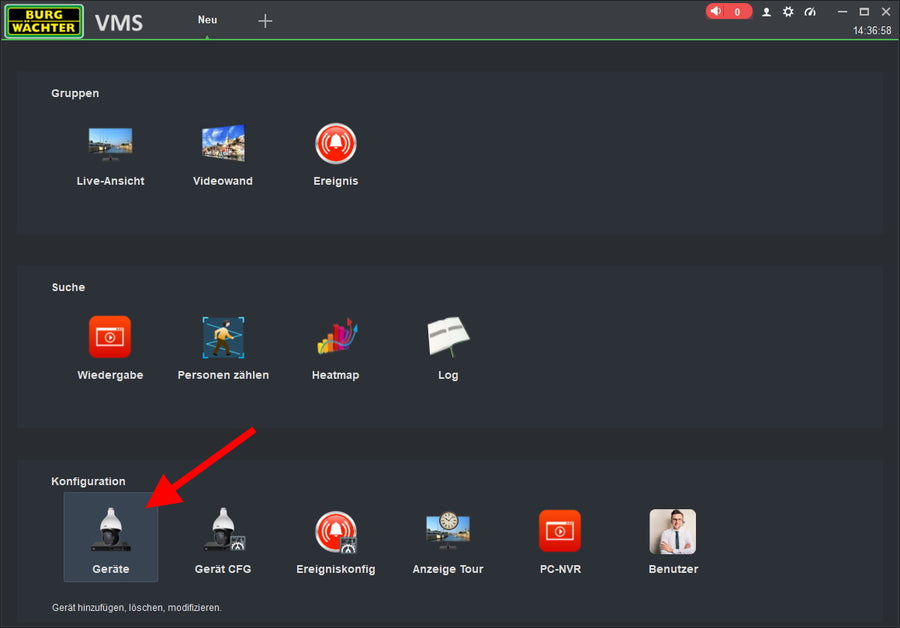
Open live view
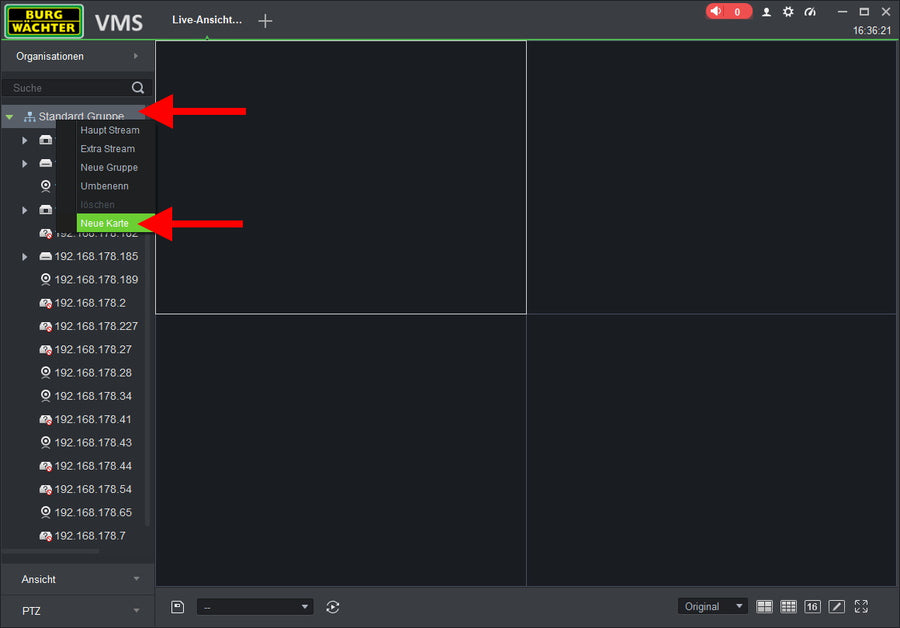
Right click on the device group > New map
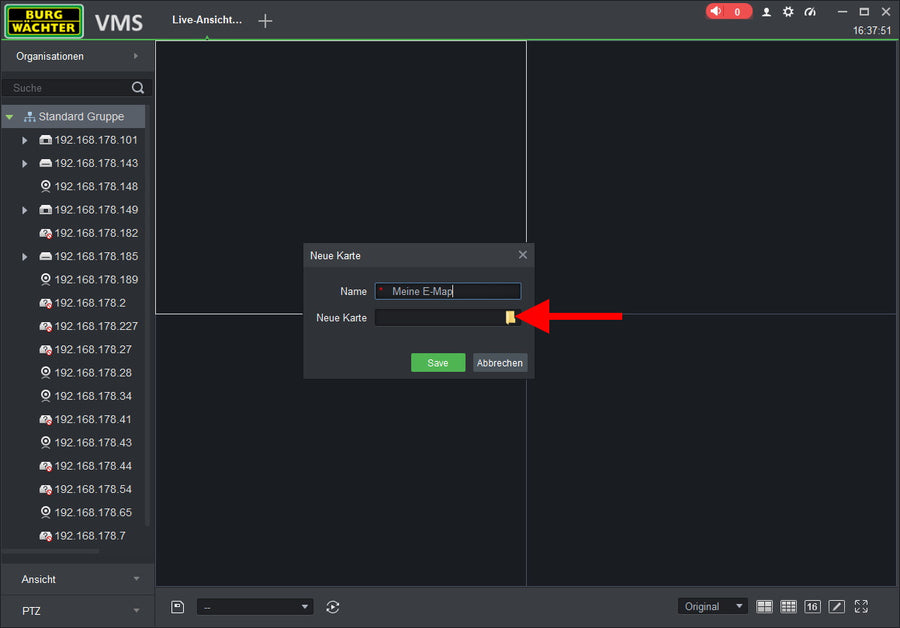
Enter name -> Select image -> Save
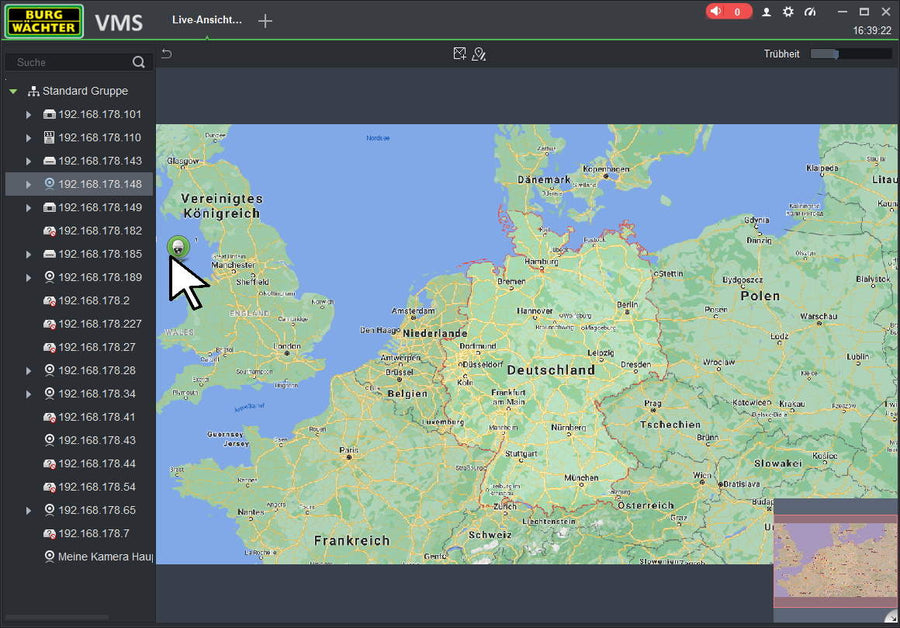
Drag and drop the camera into position
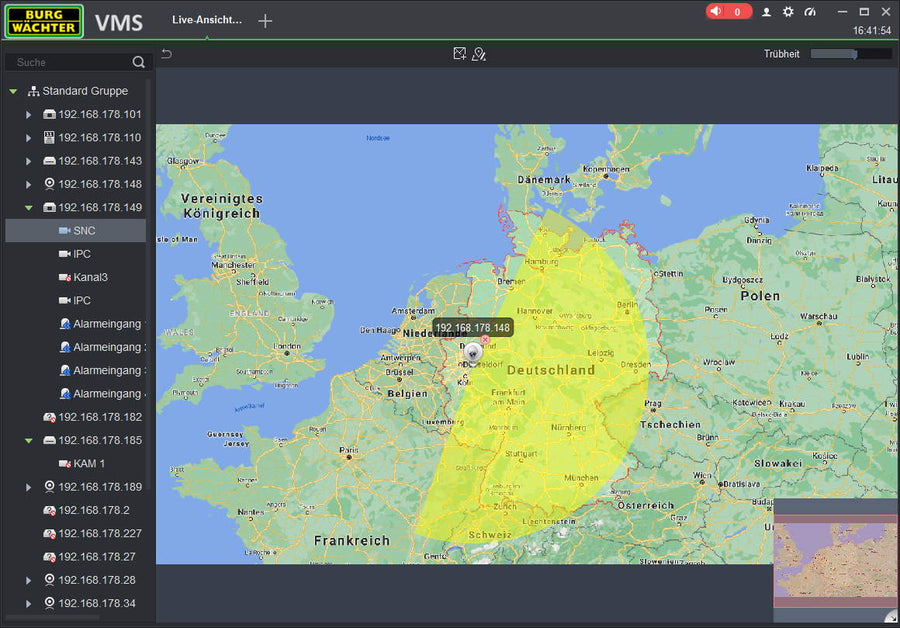
Adjust the field of view via needles
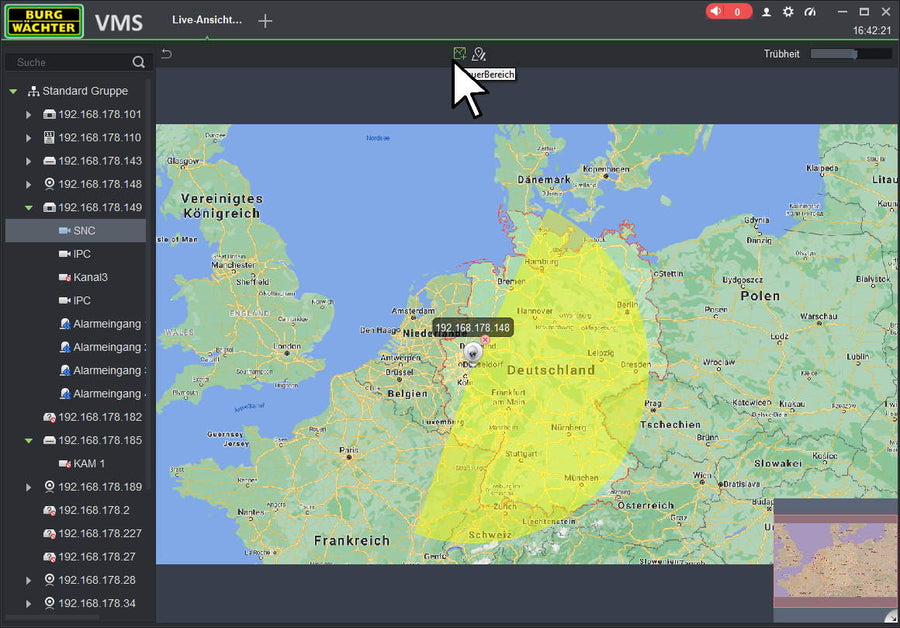
Optional: Add another map layer
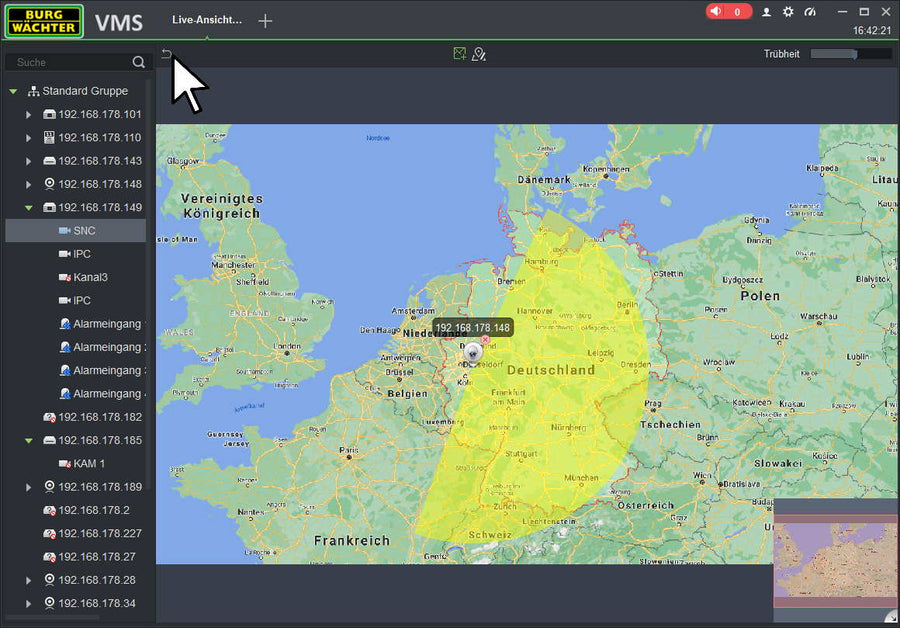
Back to the live view
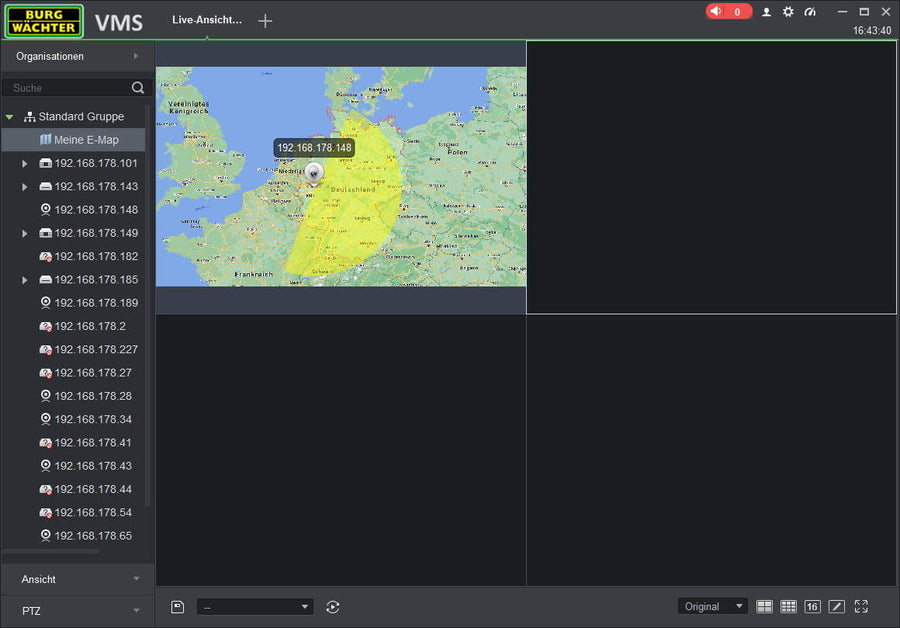
Drag the map into a display window
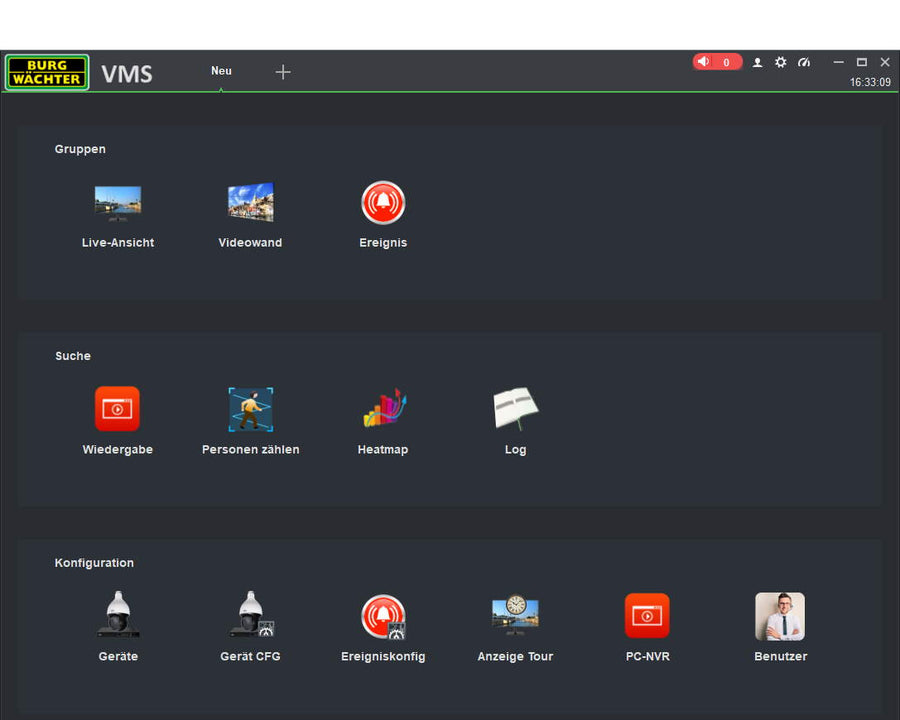
Start > Count People
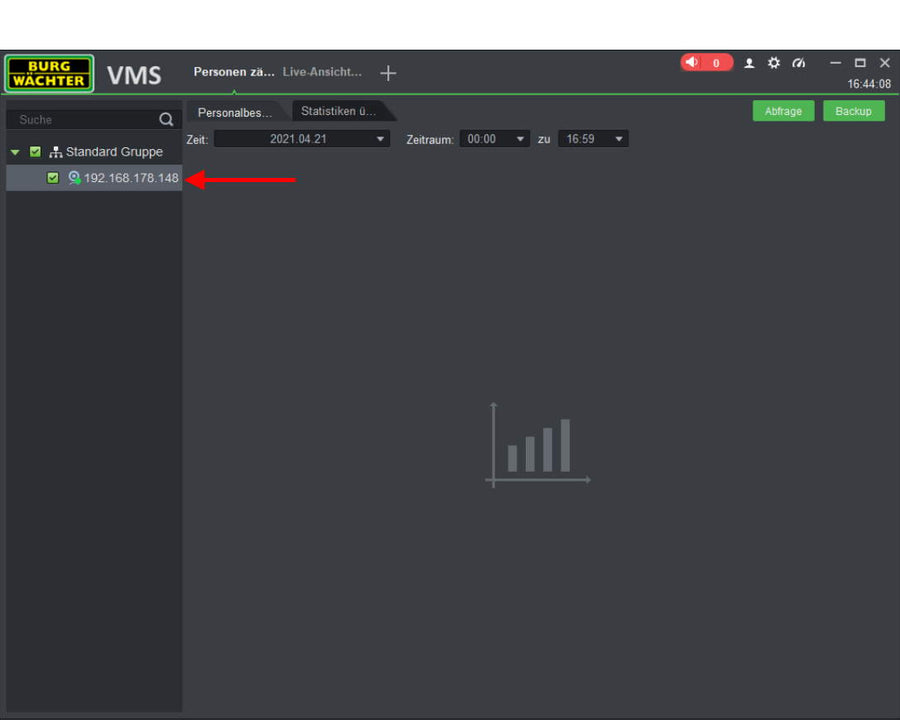
Select one or up to 4 cameras (addition) - observe counting direction
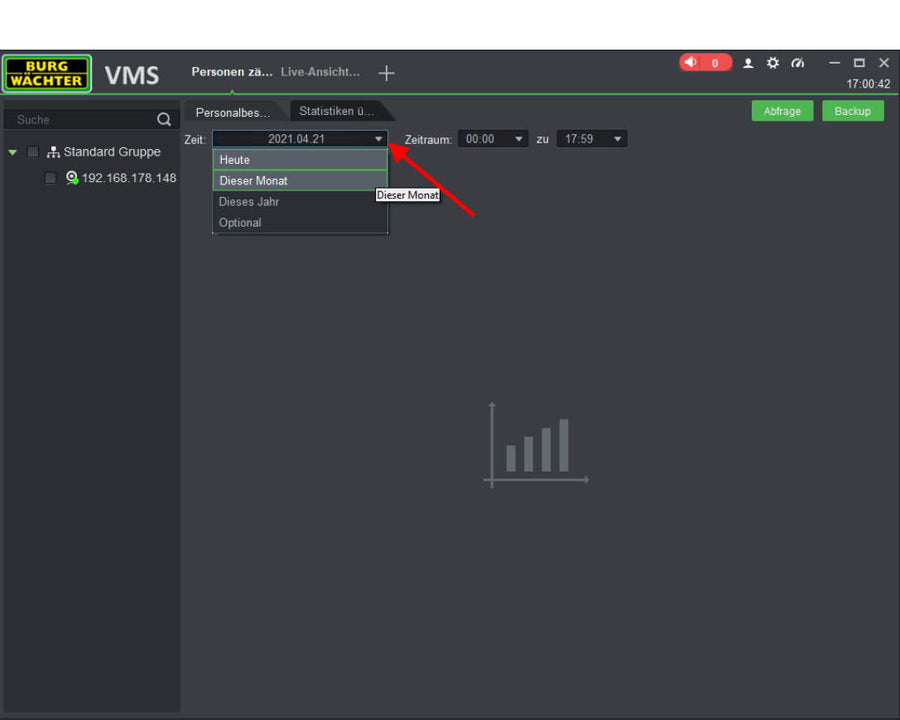
Select the desired evaluation period
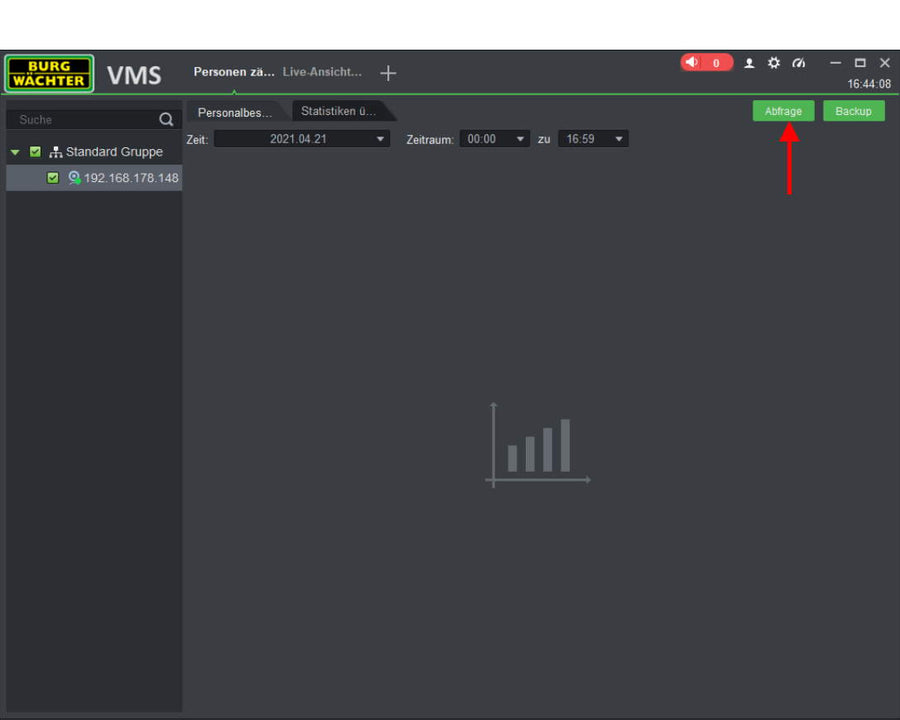
Click on Query to retrieve the data
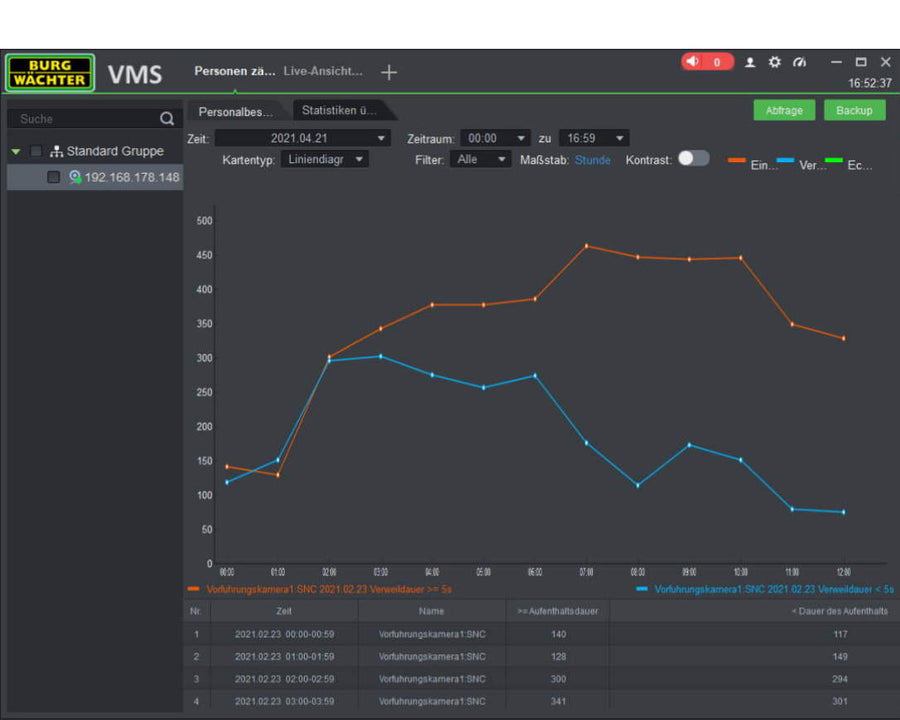
Data is displayed as a line/bar chart (top) and table (bottom)
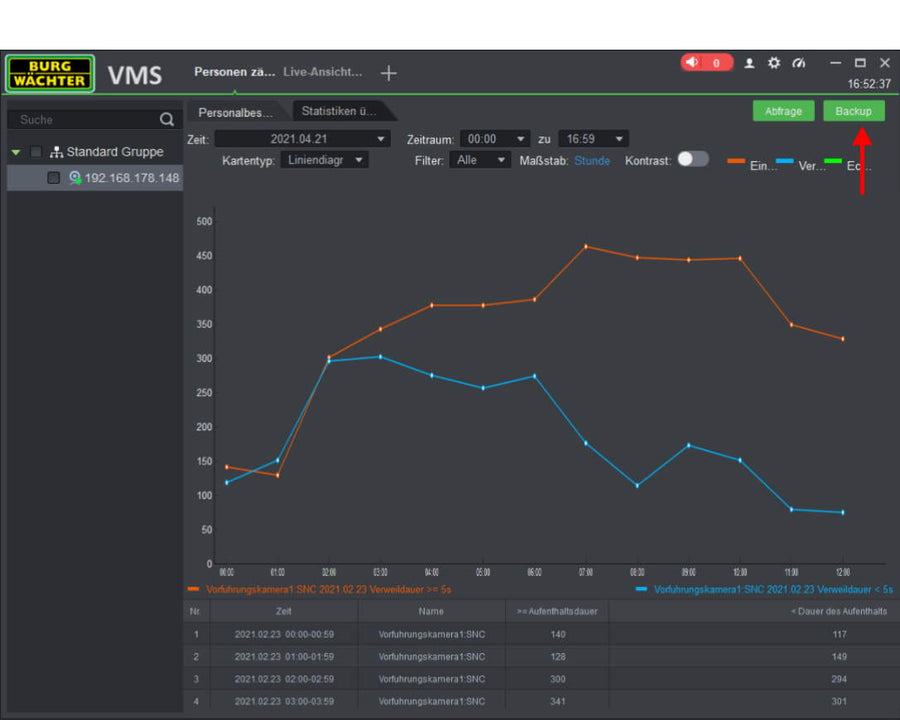
The data can optionally be exported and further processed in common programmes.
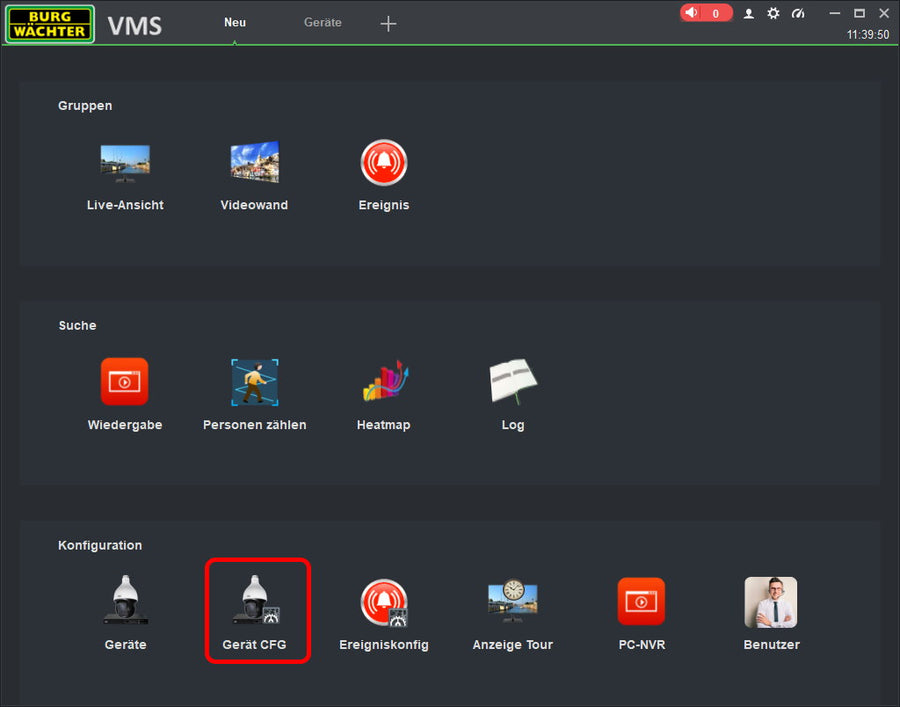
BURGvms IVA Camera Configuration: Tripwire
Click on: Devices CFG
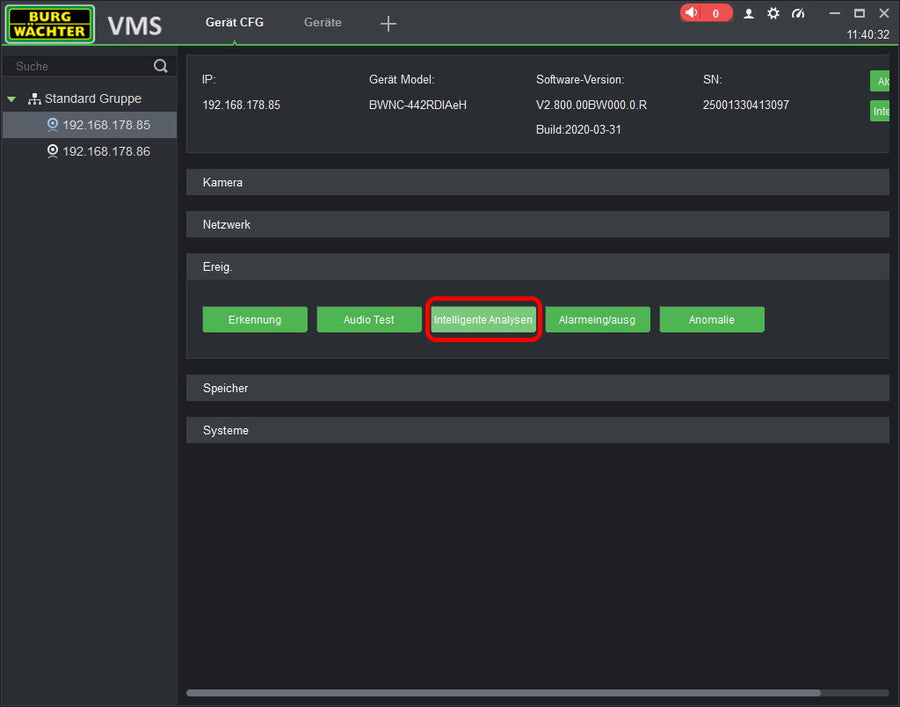
Choose: Intelligent analyses
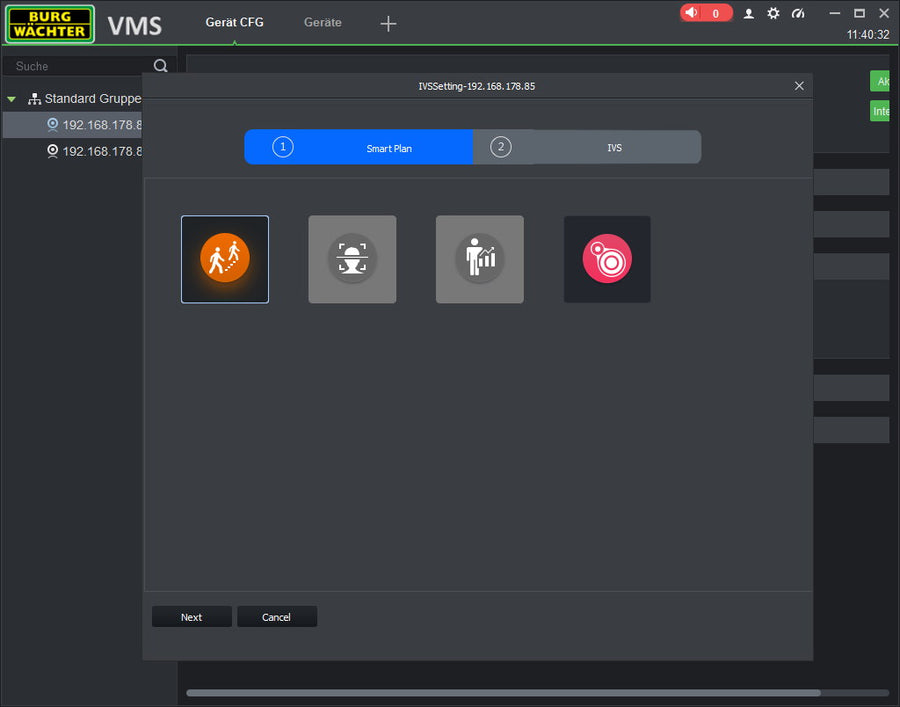
Select algorithm from IVA for trip wire
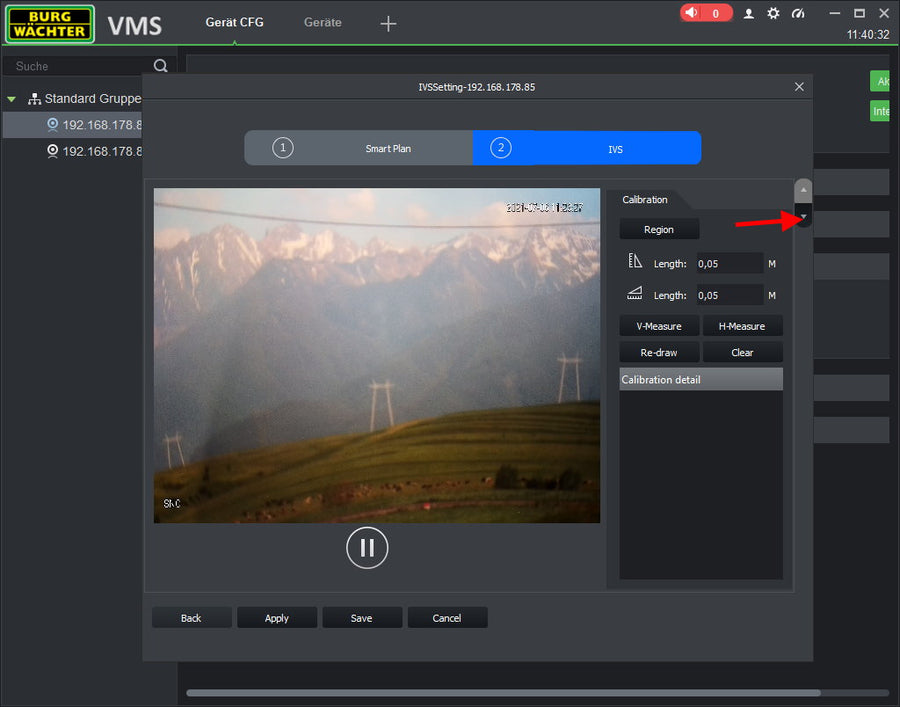
Skip the calibration to the terrain
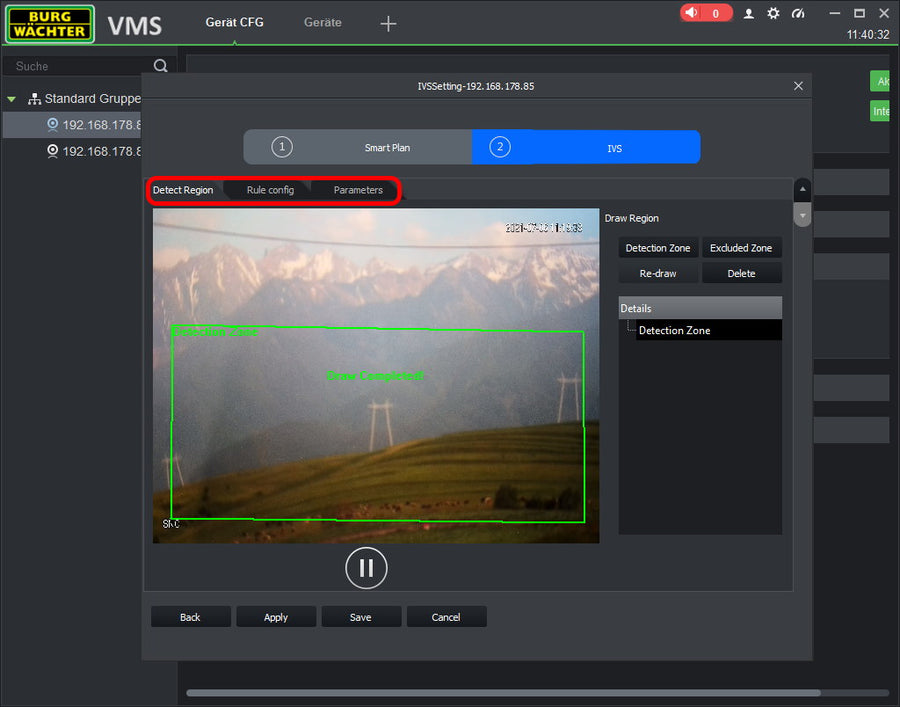
Draw in the evaluation area
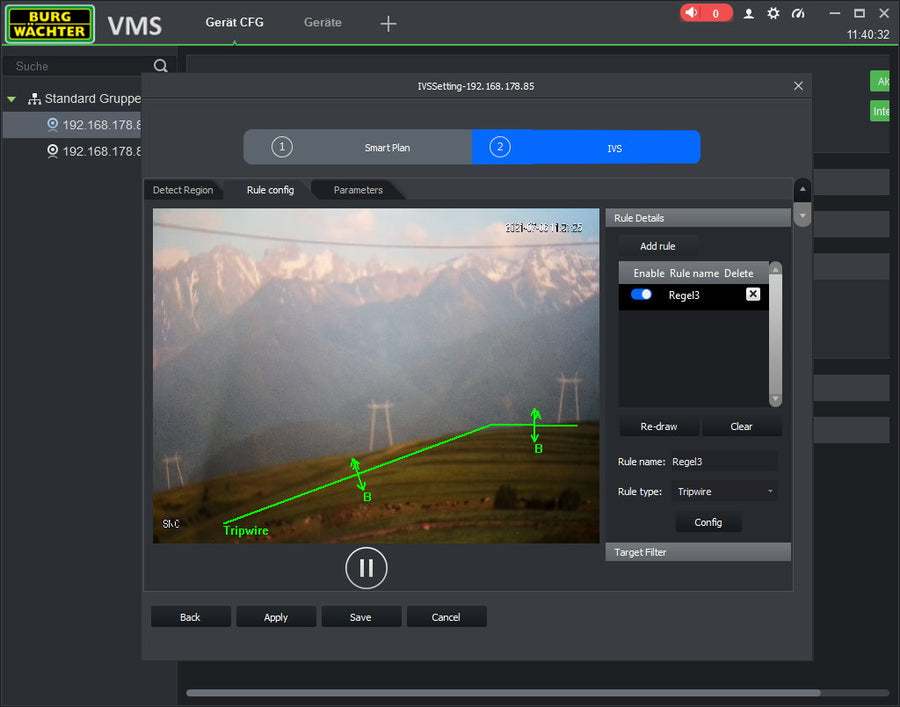
Draw the trip wire in the desired position
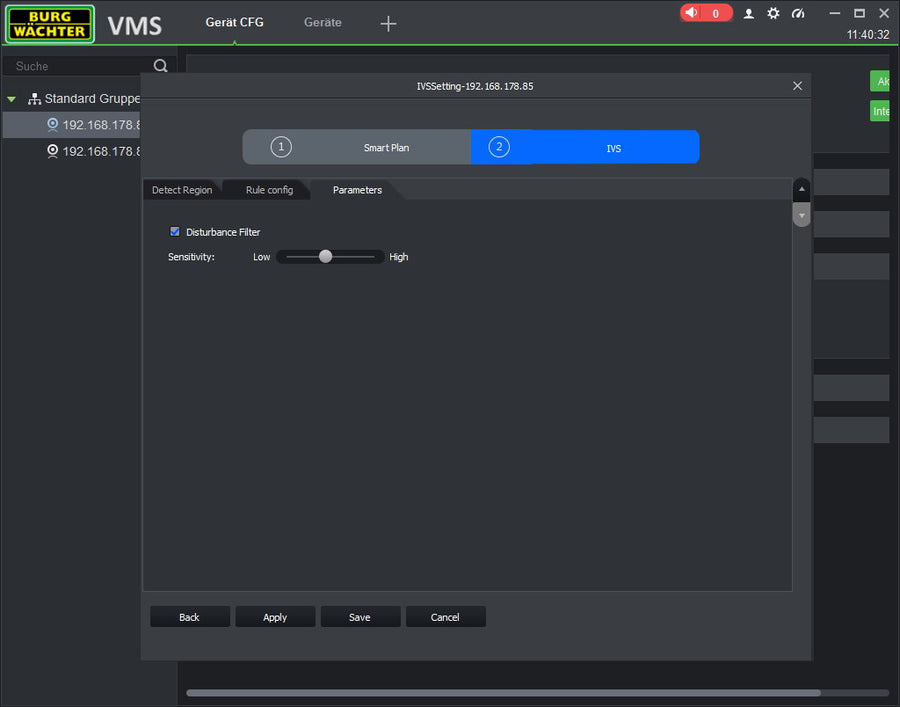
Set the sensitivity according to the scene and click Save
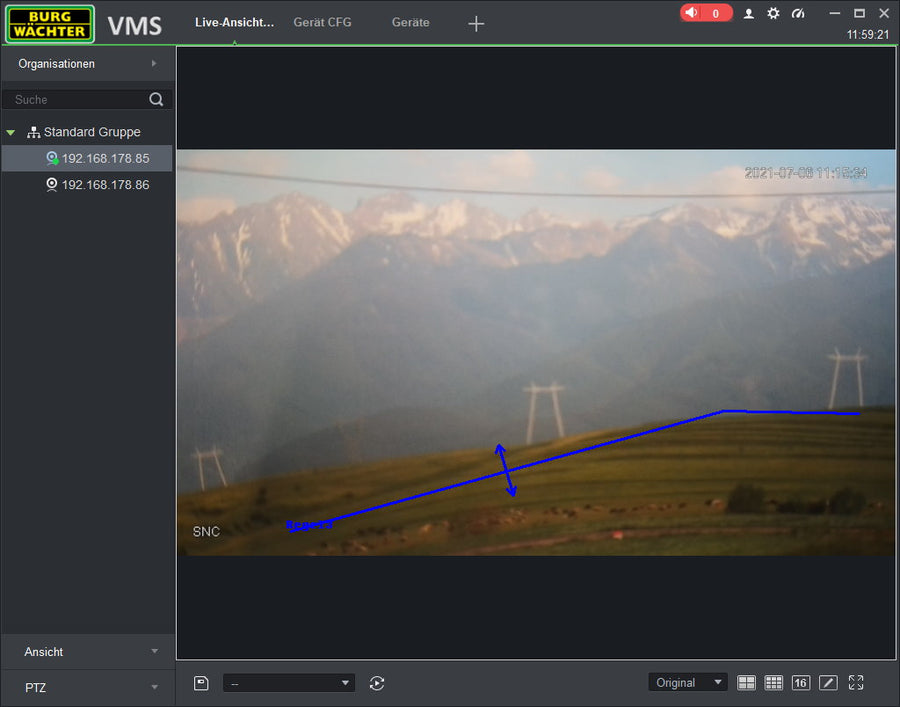
Test the function and optimise the settings by repeating the process